This article assumes you have already created an email account in our control panel and have your email address and password ready.
Create a new email account.
In the first feild enter your email address.
In the second feild enter the password you used to create the above email address
Tap next
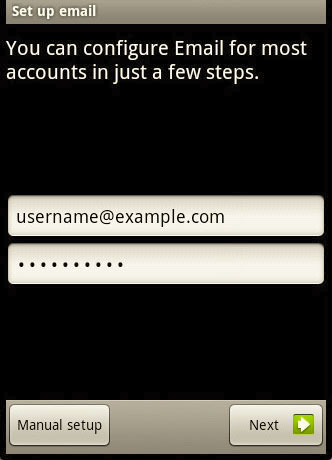
Choose the type of email account to use, in this case you are selecting IMAP
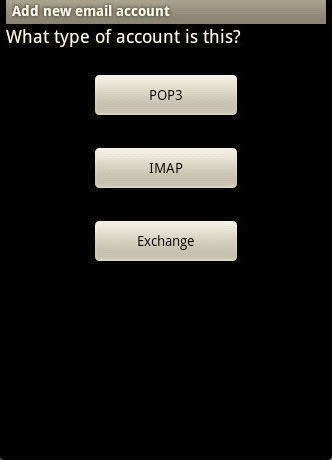
Incoming server settings
Username: Enter your email address
Password: Enter the password you used to create the above email address
IMAP server: www.getmymail.com.au
Port: 993
Security type: SSL (Accept all certificates)
IMAP path prefix: Enter inbox
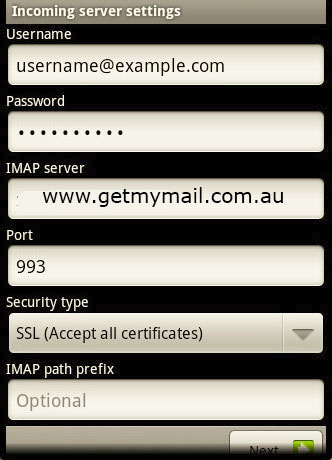
Outgoing server settings
SMTP server: www.getmymail.com.au
Port 465
Security type: SSL (Accept all certificates)
Require sign in: Check this
Username: Enter you email address
Password: Enter the password you used to create the above address.
Click next
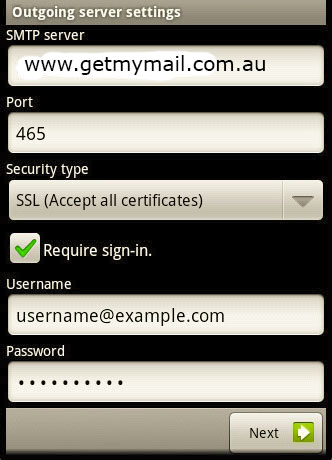
Account options
Email checking frequency: Apexhost recomends anything above 15 mins, if you select less than 5 mins your account will be disabled.
The more often you check your emails the more load you place on your battery.
Send email from this account by default: Check this if this is your default email address on this device.
Notify me when email arrives: Check this so that the android will notify you if an email arrives.
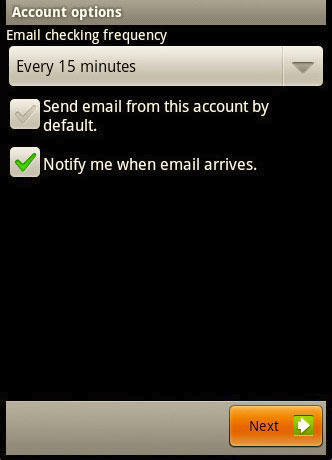
Name the account
Give this account a name: You can name the account to whatever you like, it is helfull if you have multiple email accounts on the device.
Your name (Displayed on outgoing messages) Enter a name here will show on the receivers email. Example if you put Jim Hendrix it will show as Jim Hendrix on the receivers email.
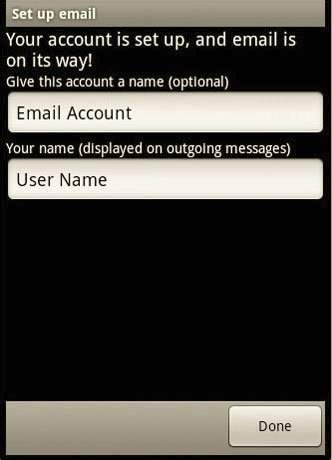
Click Done and the account is all ready to go.
If there is any errors please tripple check all settings, all it takes is one typo and it will not work.
In the first feild enter your email address.
In the second feild enter the password you used to create the above email address
Tap next
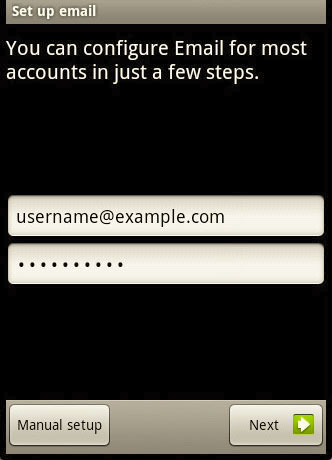
Choose the type of email account to use, in this case you are selecting IMAP
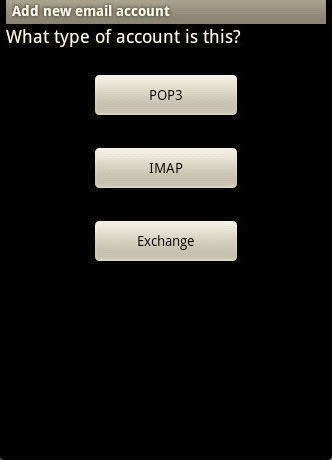
Incoming server settings
Username: Enter your email address
Password: Enter the password you used to create the above email address
IMAP server: www.getmymail.com.au
Port: 993
Security type: SSL (Accept all certificates)
IMAP path prefix: Enter inbox
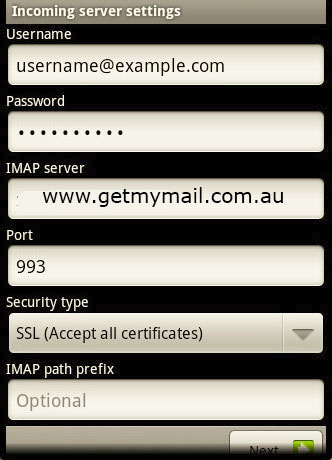
Outgoing server settings
SMTP server: www.getmymail.com.au
Port 465
Security type: SSL (Accept all certificates)
Require sign in: Check this
Username: Enter you email address
Password: Enter the password you used to create the above address.
Click next
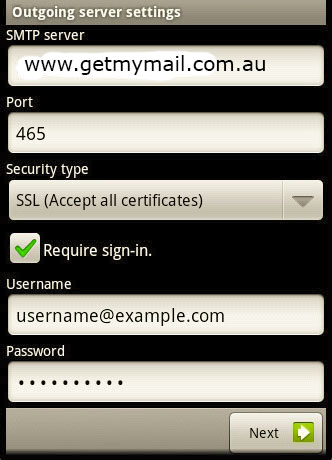
Account options
Email checking frequency: Apexhost recomends anything above 15 mins, if you select less than 5 mins your account will be disabled.
The more often you check your emails the more load you place on your battery.
Send email from this account by default: Check this if this is your default email address on this device.
Notify me when email arrives: Check this so that the android will notify you if an email arrives.
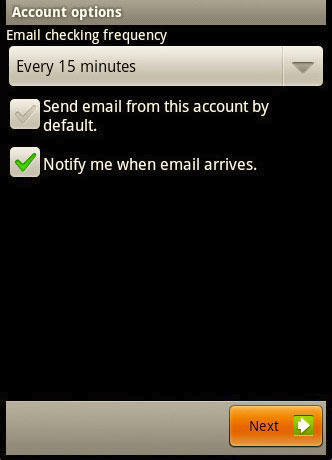
Name the account
Give this account a name: You can name the account to whatever you like, it is helfull if you have multiple email accounts on the device.
Your name (Displayed on outgoing messages) Enter a name here will show on the receivers email. Example if you put Jim Hendrix it will show as Jim Hendrix on the receivers email.
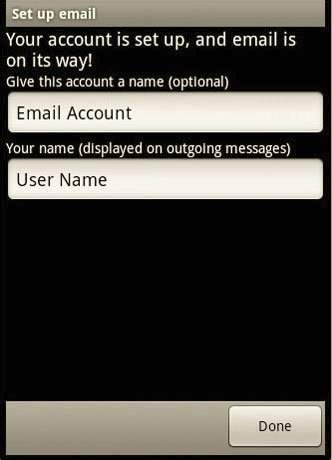
Click Done and the account is all ready to go.
If there is any errors please tripple check all settings, all it takes is one typo and it will not work.