SSL is far more secure than normal mail.
Please ensure that you have already created your email account by using our control panel at https://control.apexhost.net.au
You will need your email account name (example jon@boswell.com) and the password you used to create it
Open the iPhone tap Settings:
In settings tap Mail Contacts Calendars
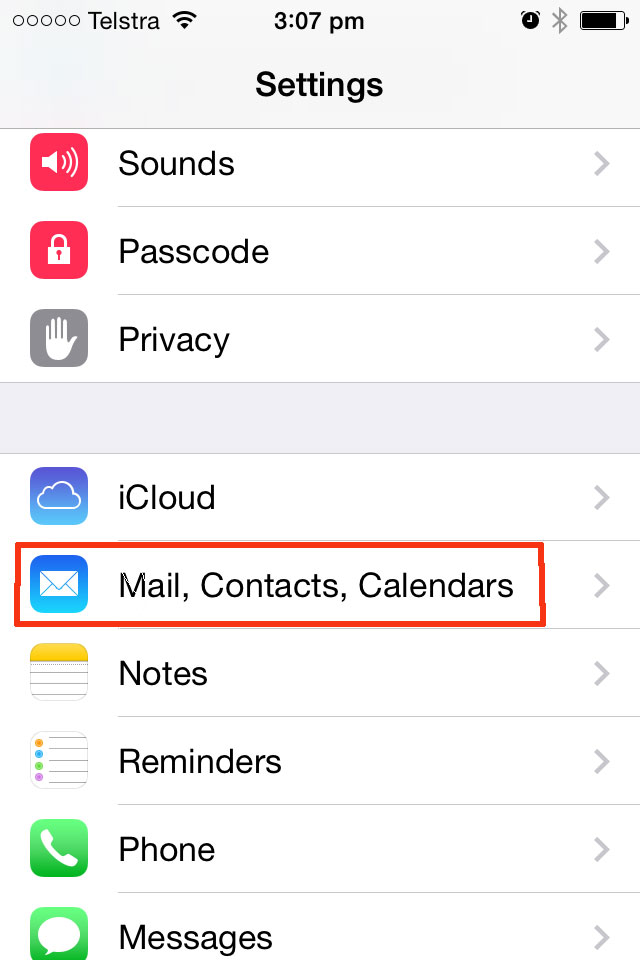
In the next screen Tap Add Account
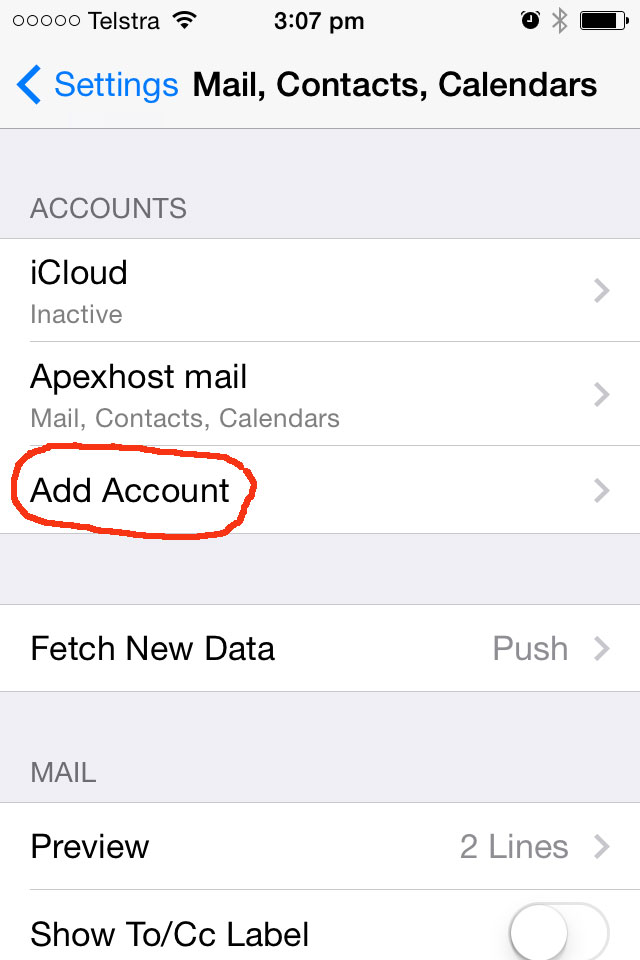
In the next screen tap on Other
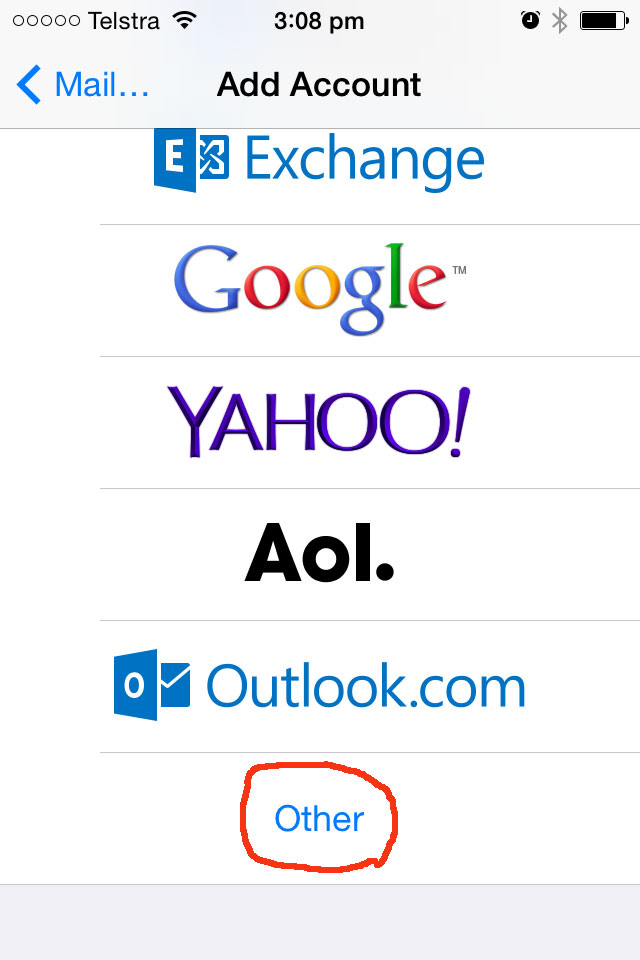
In the next screen tap †Add Mail Account.
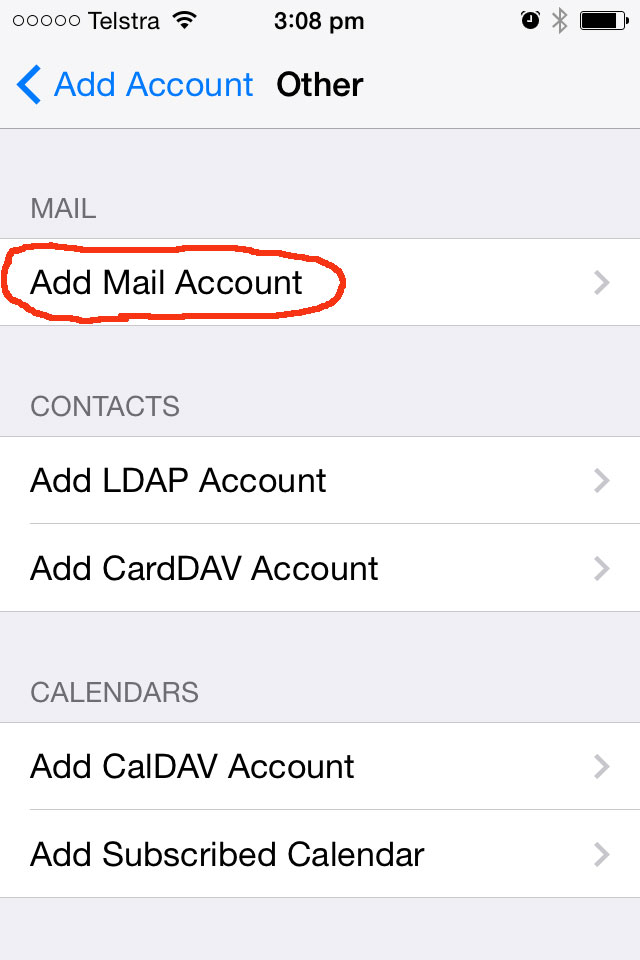
In the next screen entoer your details.
Name: This can be any name like Jon Boswell
Email: enter your new email address: jon@boswell.com for example
Password: Enter the password you used to create the above email account.
Description: This can be anything you like.
Click Next
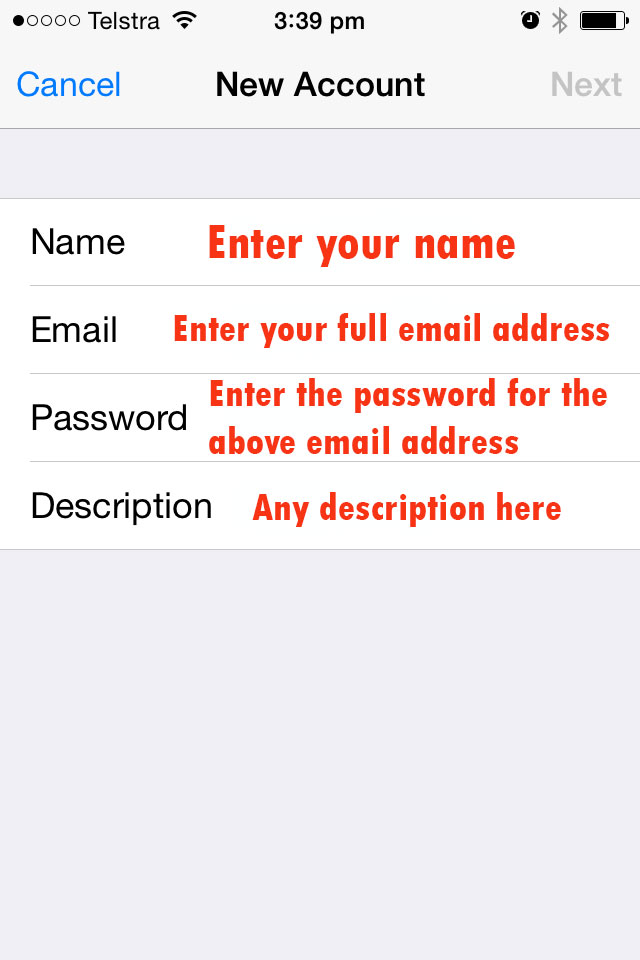
Make sure IMAP is selected
Click Next
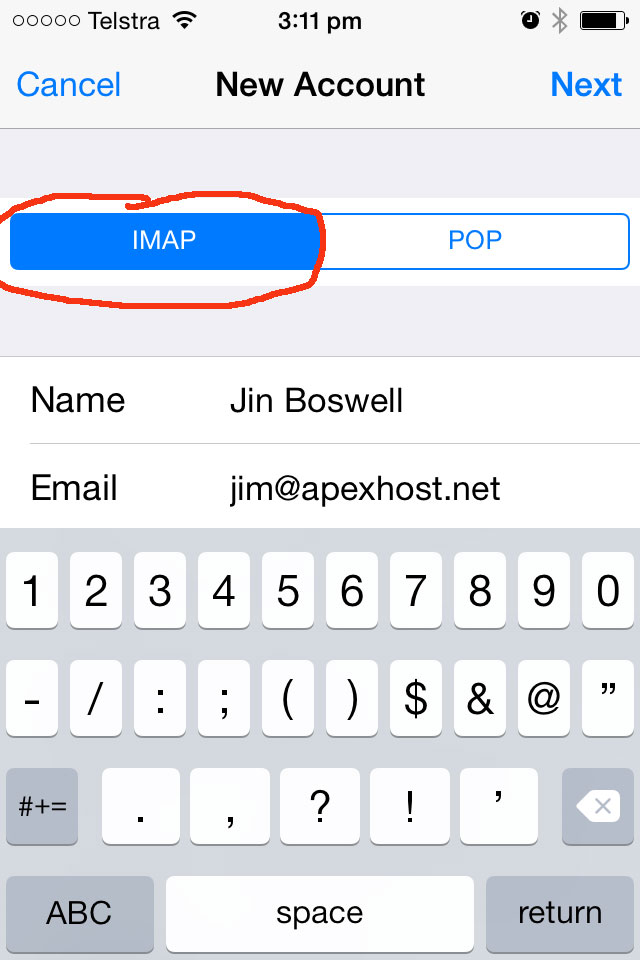
In the next screen you have to enter your details again follow the screen shot exactly.
You will need to enter your incoming and outgoing services one in each area.
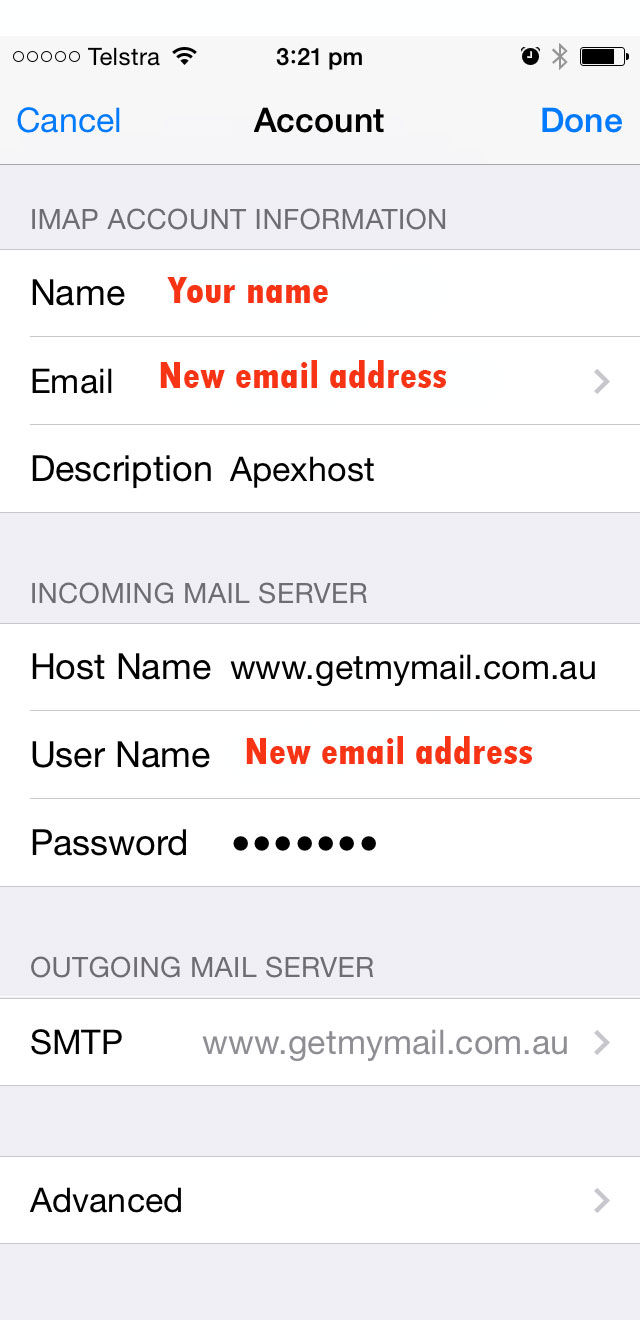
Your iPhone should now be ready to send/receive emails using SSL over secure connection.
If there was any errors please check over all the settings. It only takes one very small typo or error to fail.