How to create an email address on Apexhost mail server:
- Login to the control panel at http://control.apexhost.net.au
- Click on the mail icon then select the accounts menu.
- Click on the Create Mail Account button.
- In the E-mail Address first field enter the user (the bit before the @ sign).
- Select the domain from the drop down menu.
- Enter a new password twice (and remember this password).
- In the mailbox size limit enter a value between 10 and 1000 meg. for standard accounts, 10 to 5000 meg for Business email.
- Click on te Save button.
- Leave the forward address clear (If you dont need to forward the email).
Your mail is now created on the mail server.
You can begine using this account in approx 10 mins.