To backup SQL Server database open its properties screen:
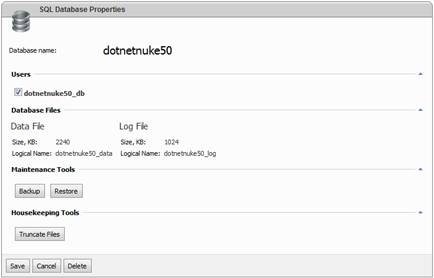
and then click Backup button:
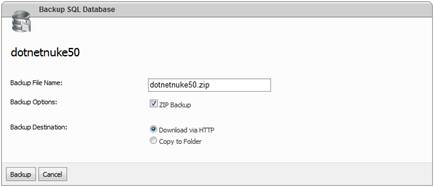
Specify backup name and select preferred method for storing backup. You could download it immediately or copy to some folder within your hosting space.
Control panel produces SQL Server backups in BAK format. Resulting file could be very large (it depends on actual size of database and its transaction log), but you have an option to compress it by ticking ZIP Backup option.
To restore SQL Server database click Restore button on database properties screen:
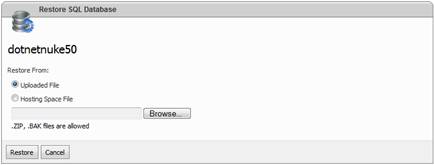
Click Browse... button to select backup file from your local file system or tick Hosting Space File option and then pick backup file from hosting space file system.
Click Restore to finish restoration wizard.
To reduce the size of SQL Server database data and log files, you can truncate database files. To truncate database files click Truncate Files button on database properties screen.