NOTE: Only use this if you are NOT using SSL.
Bigpond and Optus and many other providers now block port 25 which is used for sending mail. Apexhost has opened a different port to allow our users to get around this limiting rule.
1. Open outlook (2007) and go to Tools then Account settings. (May be Tools then Email Accounts or similar in previous versions).
2. Select the email address you wish to change (if multiple accounts are listed).
3. Select change (or properties) in the next screen click the More Settings (or Advanced) tab or button.
4. In this screen click the Advanced Tab.
5. In the Outgoing server (SMTP) field change the number from 25 to 366.
6. Click the Outgoing Server tab and tick the "My outgoing server (SMTP) requires authentication" tick box and ensure that "Use the same settings as my incoming mail server is also ticked.
You should now be able to send and receive mail using Apexhost mail server.
Regards
Apexhost support Team.