This tutorial will teach you how to set up an email account in the desktop email program, Opera. This will allow you to receive and send emails right from your desktop, without having to login to webmail. The first step in doing this, is to create the email account. You should have already done that, usually through your hosting cPanel. If you need assistance doing this, please view the tutorial, "How to Create a POP Email Account". Now that we have our account created, lets open the program Opera and configure the settings.
Opera starts by going right into a setup wizard.
Enter your name, email address and Organisation in the first window.
Click next to continue.
In the next window enter your Login Name, this is your entire email address example: jim@hostbusters.com.au
Select if you want POP3 or IMAP, click on Next
In the next window enter the Incoming and Outgoing servers. These will be in your setup email and are normally like: serverxx.hostbusters.com.au (xx being the server number you are on) Ensure you tick the "Use secure connection (TLS) tick box. Click the Next button to complete.
It should open into Opera with no errors.
That completes the setup of the email account in Opera. You are now ready to receive and send email from your new account. You may add more accounts at any time, just remember, they will not work if you do not first create the account in your hosting cPanel! This ends this tutorial.