Outlook 2007 is a very popular desktop email program. It allows you to configure all your email accounts to let you read and send mail from your desktop. This tutorial is going to show you how to setup an Email Account in Outlook 2007. NOTE: There are several versions of Outlook. Make sure which version you are using, as they are all a little different.
The first thing you need to do before you can configure any email program is create an email account in your web hosting account. This is usually done through your cPanel, and if you have any questions on how to do that, please view the tutorial "How to Create a POP EMail Account". Now, we have our account, and we are going to open the Outlook 2007 program on our desktop. Once the program opens, you will see a top menu bar. Click on the Tools link. This will produce a drop-down menu, and you need to click on the link called Account Settings.
A new windows will open called Account Settings.
Click on New, another window will open called Add New E-mail Account.
Fill out the details on the form.
Your Name is just the display name example: Jim Bloggs
Enter your email address in the E-mail Address field.
Enter your password twice in the next 2 feilds.
Click on Next. It should auto find everything on the server and complete.
Once you see all 3 green ticks you know it has setup correctly. Click on Finnish to complete the setup then click on Close.
The new account will appear in the left side of outlook and you should also have a test email.