An easy to use desktop email program is Outlook 2000. It will allow you to configure all your email accounts to let you read and send mail from your desktop. The first thing you need to do before you can configure any email program is create an email account in your web hosting account. This is usually done through your cPanel, and if you have any questions on how to do that, please view the tutorial "How to Create a POP EMail Account". This tutorial is going to show you how to setup an Email Account in Outlook 2000. NOTE: There are several versions of Outlook. Make sure which version you are using, as they are all a little different.
Start by clicking the Tools link here. Then click Accounts.
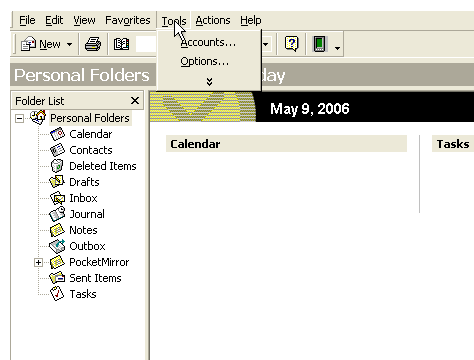
The Internet Accounts window appears.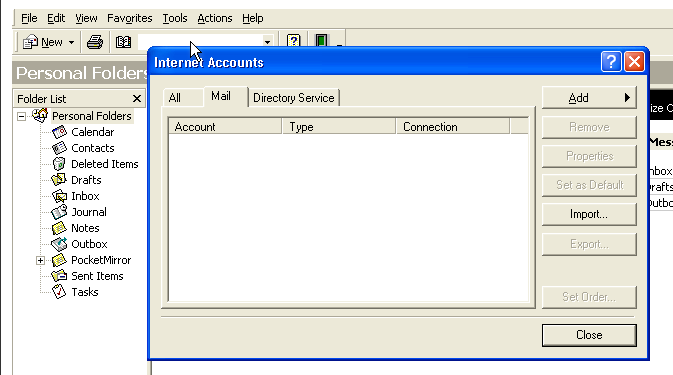
Click the Add button. Then click Mail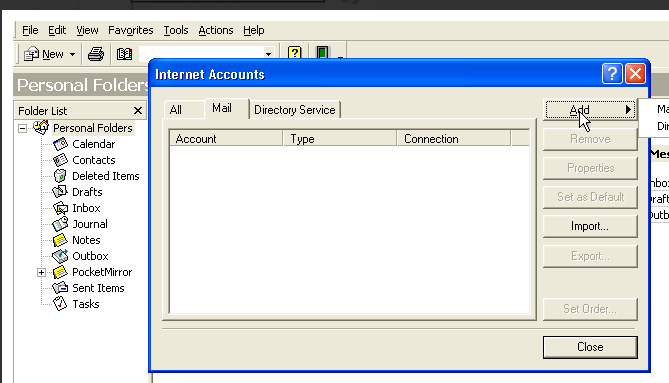
Enter the Name as you would like it to appear in the From field of outgoing emails. Then click Next.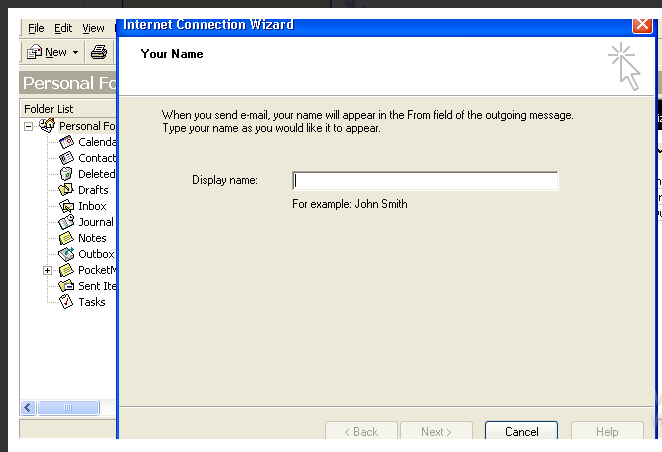
Now enter your new email address here. Then click Next.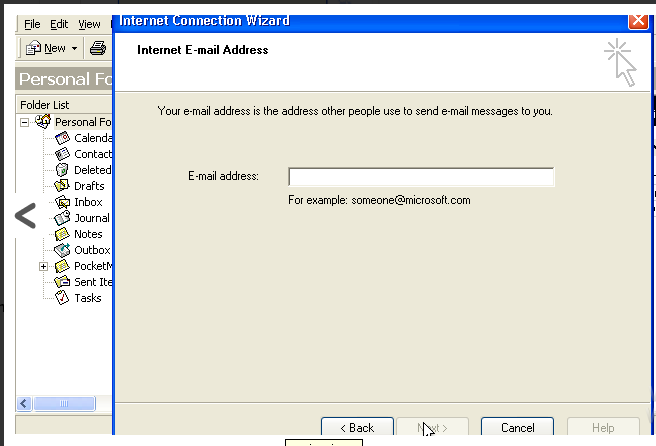
Select either POP3 or IMAP as the type. Now you have to enter your Incoming (POP3) and Outgoing (SMTP) server names. These server names will have been provided to you in your setup email and should be in the format serverxx.hostbusters.com.au (Example server24.hostbusters.com.au)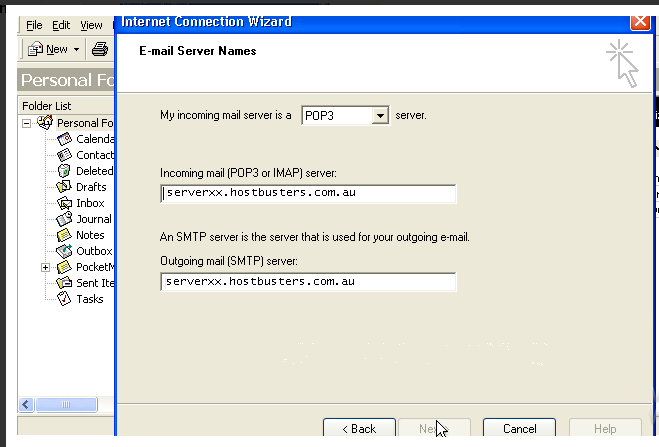
Click on Next
Now enter the email username, this is the entire email address, example: jim@hostbusters.com.au
Then enter your password (the one you used to create the account in cPanel)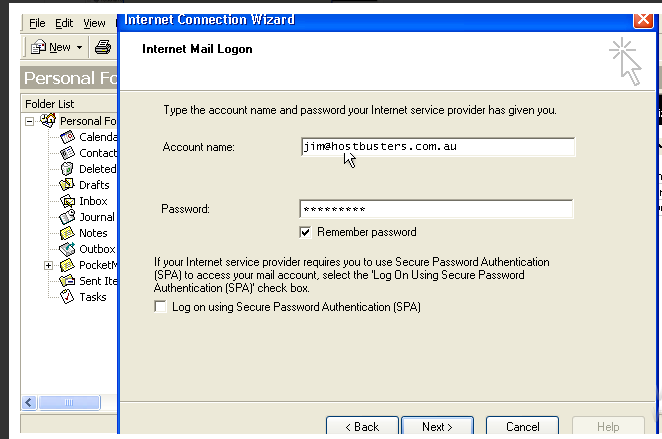
Click on Next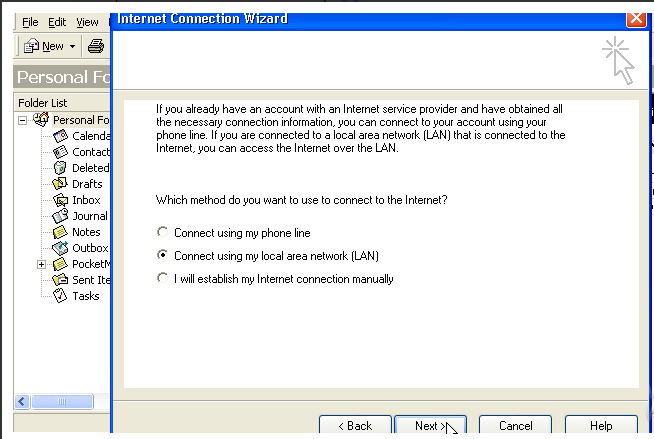
Select the Internet connection and click on Next then click on Finnish to complete the setup.
Now you need to configure security settings. Select the email account just created and click on Properties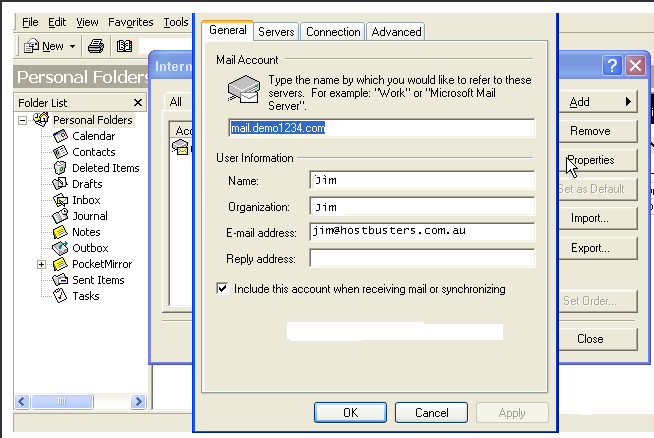
Select the servers tab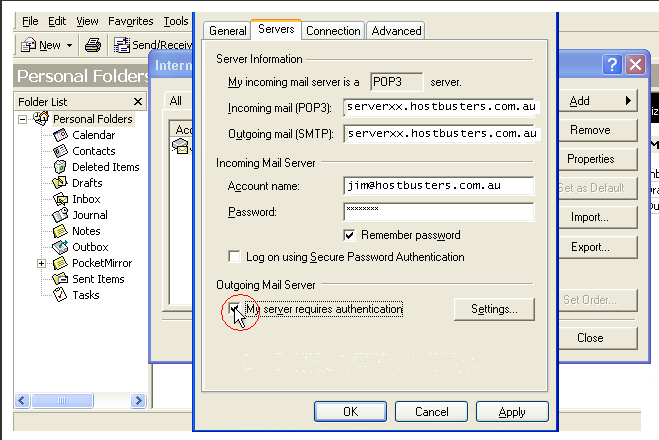
Ensure that you tick the "My server requires authentication" tick box.
Now click on the Advanced tab and make the following changes.
Tick the "This server requires a secure connection (SSL)" tick box for both incoming and outgoing (SMTP/POP3) servers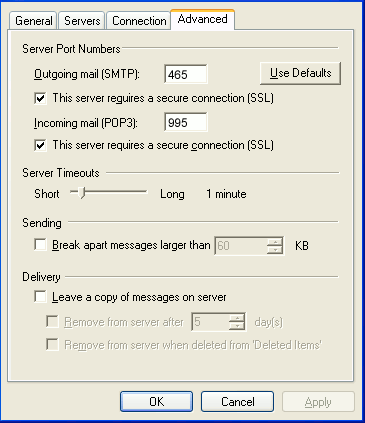
Click on ok to complete the setup.
In some circumstances outlook 2000 does not work well with SSL, if this is the case there is little we can do as it is a outlook or windows issue and either may need re-installing.