Configure an Email Account in Eudora
This tutorial will teach you how to set up an email account in the desktop email program Eudora, so that you will be able to send and receive emails. For the purposes of this tutorial, we will assume that you have already gone to your cPanel and created a new email account. If you don't know how to do this, please see the tutorial called "How to Create a POP Email Account".
Note SMTP settings: Log into your control panel and click on Email accounts > More dropdown menu > †Select "Configure email client" Your SSL settings are revealed.
Begin by opening the Eudora program on your desktop.†
Click on "Create new account"
Enter your name, email address and password you created for that email address and click on Continue
Eudora will now search for settings. Let it complete, it should find all the correct details.
Ensure that it shows the SSL servers above. Should be serverxx.hostbusters.com.au with green light on next to Incoming and Outgoing.
Click on Create account.
Your new account should apear in the left hand menu of Eudora.
You now know how to set up email accounts in Eudora. Remember that you also have to first create an email address in your hosting account before it will work. This ends this tutorial.